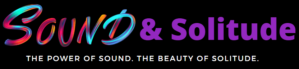Jabra is among the most well-known sound device manufacturers. Their outstanding quality and durability make them pretty popular among consumers.
However, the primary issue many people face with Jabra Elite buds is its left earbud not working. It acts as a spoiler while attending essential conference calls.
Luckily, we have found both easy and advanced solutions to that. Here we go!
😍 Stupidly Simple Ways To Solve Jabra Elite 65T Left Earbud Not Working
![Jabra Elite 65t Left Earbud Not Working [Simple and Advanced Fixes] Jabra Elite 65t Left Earbud Not Working](https://soundandsolitude.com/wp-content/uploads/2022/05/Stupidly-Simple-Ways-To-Solve-Jabra-Elite-65T-Left-Earbud-Not-Working-1024x576.jpg)
1️⃣ Ensure Your Left Earbud Is Close to Your Right Earbud and Turned On.
The L icon just on the Jabra Sound+ application will stay greyed out if the left earphone has refused to attach at this point. When you remove the Elite 65t earphones from the charging base, they seek and reconnect to the nearby paired device.
If the left earbud does not promptly connect to your device, it may enter “sleep mode,” rendering it unreachable until it is switched back on. So, in this scenario, you first need to double-check that the left earbud is near the right one and that it is working.
2️⃣ Check Whether the Left Earbud Is Getting Charged or Not.
The left earpiece will sometimes stop operating because of a lack of charging. Verify whether your gadget is recharging while you are not using the left earphones. There would undoubtedly be a charge decrease. Now is the time to power up your left earbuds.
After recharging, your earphones will work wonderfully. If your earpiece is still not working after being charged, try recharging it again. It’s possible that the charging is insufficient. Keep recharging it till it’s fully charged. Then recheck if everything is in functioning order.
3️⃣ Verify the Position of the Magnets on the Left Earbud
![Jabra Elite 65t Left Earbud Not Working [Simple and Advanced Fixes] Jabra Elite 65t Left Earbud Not Working](https://soundandsolitude.com/wp-content/uploads/2022/05/3-1024x576.jpg)
If the magnets are incorrectly placed, your left earbud problems will increase. So, if there is an issue, double-check where the magnets are.
As you double-check that the magnets are now in the right spot and are working correctly on both ends. Now try to restore them to their appropriate status if they’re not in the correct location.
What Happens?
As a result, your left earphones can operate correctly without any interruption. Check to see if the magnets in the earphone charging case are in good working order. For example, you should check whether the magnets are calibrated and whether the headset is charged.
4️⃣ Reinstall Sound+ App.
To ensure you have the most recent edition of the Jabra Sound+ software on your earbuds, remove the current application and go to Play Store or Apple to install the latest edition.
It’s not quite ground-breaking information, but you’d be amazed how often erasing the cache and clearing current configurations untangles problems.
5️⃣ Clean Your Left Earbud.
When earphones get dirty, and dust collects in the mesh, they stop working. The music volume can also drop to the point where we can’t hear anything. So clean your earbuds regularly and eliminate any accumulated dust or wax.
6️⃣ Cleaning Earbuds: A Few Pointers.
It would be best to handle your Jabra buds with caution, and better not to use any aggressive chemicals because they will destroy the earphones and create ear irritation.
Furthermore, these chemicals frequently induce skin sensitivities, leading to infectious infections and even impair our hearing if not addressed promptly.
🎯 Effective Solutions For Jabra Elite Active 65T Left Earbud Not Working Fix
![Jabra Elite 65t Left Earbud Not Working [Simple and Advanced Fixes] Jabra Elite 65t Left Earbud Not Working](https://soundandsolitude.com/wp-content/uploads/2022/05/Dedicated-Fixes-For-Jabra-Elite-65T-Left-Earbud-Not-Working-1.jpg)
🎧 Soft-Reset Jabra Earbuds
The list of associated devices and all saved settings are cleared when the earphones are reset.
STEPS
Step 1
Remove both Jabra earbuds from their charging cases.Step 2
Press the Jabra key on the right and left earbuds for ten seconds until the LEDs glow purple.Step 3
Remove the Jabra Elite Active 65t earbuds from the Bluetooth option in your mobile device or device’s preferences.Step 4
Now, you can again pair your earbuds with your device.
To see if a firmware upgrade is available, go to the manufacturer’s website.
If you start the Sound+ app and then go to the About > View Technical Info submenu, you can see if you have the current updated firmware.
🧹 Hard-Reset Jabra Elite Earbuds
A hard reset should only be used as a last alternative, but it can fix a variety of issues, notably Jabra Elites that aren’t recharging. One can follow this step-by-step guide for resetting:
✔ Check for the Latest Firmware Update
If your earphones are connected to your phone, a notification will show when the latest update is ready when you access Jabra Sound+. A golden glow will also pulsate around the Discover icon.
Follow these procedures to update your firmware:
💡 Jabra Elite 65t Left Earbud Not Working FAQs
1. How to check the Jabra Elite 65t battery?
“Battery low” is immediately announced in the headphones when the earbud battery status hits 5%. You can hear the battery level by pressing the Multifunction key. When the leftover chat time is around 5 hours and the spare music time is roughly 7 hours, “battery medium” is notified.
2. How can you turn on your left earbud Jabra?
Turning on the left Jabra Elite 65t earbud is simple. Please turn off the earphones by placing them in the proper charging case or switch them on by removing them from the charging dock. You may also use the multifunction key to engage them by tapping and holding it until the LED lights are red or green.
3. Why is my jabra elite 65t left earbud not working flashing red?
If your Jabra elite earbud’s left or right earpiece lights red, it implies your wireless earbuds Jabra elite 65t have short battery life and will soon die.
4. Can you use just the left earbud Jabra Elite 75t?
Since the left earpiece only links to the right earpiece and not to the mobile device, you can’t use it by itself. Just the right earpiece is directly connected to the smartphone.
5. How many devices can Jabra Elite 65t connect to?
Due to Bluetooth multiple access, the Jabra Elite 65t will link to 8 devices. Shifting between them is effortless as a result of this. You may pair the earphones with up to 8 gadgets and be linked to two of them at any given moment.
About the Author

Rach Wellard
Rach Wellard is the driving force behind Sound & Solitude. Her mission is to help you discover the profound impact of sound in your daily life and to explore the beauty of solitude. With a deep passion for the connection between soundscapes and emotions, she brings a unique blend of expertise and personal dedication to our platform.
Rach understands that every individual's auditory journey is unique, and she’s here to guide you every step of the way. As a devoted audiophile, Rach’s discerning ear carefully selects the most exceptional products that align with your desires for Sound or Solitude. In a world filled with noise and chaos, Sound & Solitude serves as your sanctuary.
Rach’s journey as an autistic individual with a heightened sensitivity to sound fuels our commitment to creating an inclusive space where everyone can find solace while enjoying the meaningful sounds in their lives. Her understanding of diverse sensory needs enables us to offer personalized recommendations and insights, ensuring that your chosen audio equipment not only meets technical criteria but also resonates with your unique sensory preferences. And if you simply seek the best sound possible, Rach has you covered.
At Sound & Solitude, authenticity is our foundation. We provide unbiased reviews and comparisons because you deserve nothing but the truth. Our reviews are meticulously crafted, drawing upon Rach’s deep understanding of audio technology and the human experience in the Sound and Solitude realms. Whether you're searching for noise-cancelling headphones to immerse yourself in music or seeking a gaming headset that transports you to virtual worlds, you can rely on our reviews and personally tested comparisons to find the best equipment for your specific needs. Explore our carefully curated content, from the latest wireless audio advancements to tips for creating your ideal auditory retreat.
Let Sound & Solitude be your companion in your quest for perfect sound, rich experiences, and beautiful serenity. Join Rach as she redefines the way you listen, connecting you to the power of Sound and the Solitude it brings. Together, we'll evolve into your trusted platform for all things related to Sound & Solitude.