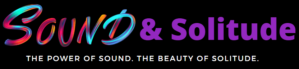Performing a reset on a Samsung soundbar is a pretty simple process and includes pressing just a couple of buttons.
We will show you step-by-step how to effectively do a reset on a Samsung soundbar in this article.
- ⏫ Step-By-Step Procedure on How To Reset A Samsung Soundbar: Soft Reset
- 🔰 Step-By-Step Procedure on How To Reset A Samsung Soundbar: Hard Reset
- 👉 Precautions You Need to Take Before Doing a Factory Reset on the Samsung Soundbar
- 🎯 Why Reset Samsung Soundbar?
- 💡 How To Reset A Samsung Soundbar: Frequently Asked Questions
⏫ Step-By-Step Procedure on How To Reset A Samsung Soundbar: Soft Reset

Keep in mind that even though there is a standard and straightforward process for resetting a Samsung soundbar, every soundbar model has a different set of features and designs. So, the reset process may vary from model to model.
Doing a reset may help solve various minor soundbar issues, but you should perform a few basic checks like restarting your soundbar, restarting your TV, or reconnecting your devices.
It’s good to refer to the instruction manual that comes with your Samsung soundbar as the tutorial of the last resort.
If you’re just like me, who does not bother to keep the manual diligently in an accessible place (or you’ve thrown it away), you can easily find the manual online via Samsung’s official website. Contacting customer service is also a viable option.
Performing a soft reset will not delete any user settings or previously connected devices from the soundbar data. It is the first reset you should perform to solve issues like connectivity or difficulty in pairing.
A soft reset mostly follows the same procedure in any soundbar model. Follow these steps to perform a soft reset on your Samsung soundbar:
In case a soft reset doesn’t solve any issues, you may try factory resetting your soundbar.
Also Read: Top 7 Soundbars Without Subwoofer [Don't Break Your Bank This Year!]
🔰 Step-By-Step Procedure on How To Reset A Samsung Soundbar: Hard Reset

A hard reset or a factory reset will completely reset your soundbar to its original default settings, just like how you started using the Samsung soundbar for the first time straight out of the box.
As mentioned before, the procedure for performing a hard reset may vary from soundbar to soundbar. So before you attempt it, you should always refer to the manual first.
Most soundbars can be reset with the help of the soundbar remote control and by pressing a combination of buttons simultaneously.
If you don’t have a remote control or your soundbar is an older model, don’t worry! You can easily perform a reset without a remote using the buttons on your soundbar.
Make sure you have your TV or computer screen connected to the soundbar ON at all times when attempting to reset a soundbar.
But to make it easier for you, I’ve put down a couple of simple factory reset methods that are pretty common in Samsung soundbars. They are as follows:
Also Read: Vizio Soundbar Not Pairing Troubleshooting Guide [2022]
1️⃣ METHOD 1: Use the POWER button.
2️⃣ METHOD 2: Use a combination of buttons on your REMOTE.
3️⃣ METHOD 3: If you don’t have a REMOTE.
4️⃣ METHOD 4: Using a combination of buttons.
Now, this is a bonus tip, where you can try holding various combinations of buttons on your remote or the buttons on your soundbar to check if it is resetting. Here are a few combinations you can perform:
And that’s it! Resetting your soundbar shouldn’t take you less than a minute. And it will most likely solve any issues you were experiencing with the soundbar without the need for technical know-how!
Make sure you check out the model of your soundbar and its design before you attempt any reset.
And as a general rule of thumb, a hard reset mode will always include pressing and holding your POWER button for at least 15 to 30 seconds.
Important Note!
Also, keep in mind that you do not need to perform any complicated technical tasks to reset a soundbar. Just follow the exact steps mentioned above, and you will have your soundbar back to normal in no time.
Also Read: Do Not BUY Bestisan Soundbar This Year Until You Read This Honest Review [Updated]
👉 Precautions You Need to Take Before Doing a Factory Reset on the Samsung Soundbar

It’s best to refer to the manual of your soundbar. You can find information in the troubleshooting section of the manual which might help you solve issues. If you lost your manual, you could easily find it online. Our article will provide you with all the information you need.
A hard reset can solve most, if not all, issues in your soundbar. But that would mean you will have to set it up all over again, which would prove to be a bit of a chore.
So, before performing a factory reset on your Samsung soundbar, make sure you’ve tried out some simple fixes, then move on to a factory reset if nothing works.
If all else fails, you may move ahead to do a hard reset and get the soundbar back to the factory default settings.
Also Read: Connect Vizio Soundbar To Roku TV Step-By-Step
🎯 Why Reset Samsung Soundbar?

Resetting a soundbar offers you an easy solution in case of connectivity or software issues within the soundbar.
Due to prolonged use and being plugged in for a good amount of time, the soundbar might encounter problems that can be solved by a soft or a hard reset. Some of the following problems might arise in a Samsung Soundbar:
PROBLEMS
Connectivity
The Soundbar isn’t recognizing paired devices or refuses to connect to your TV, mobile, or even the subwoofer. Sometimes, the soundbar’s Bluetooth won’t turn on or have a minimal range which would inadvertently keep disconnecting from your paired devices.Software
Resetting the soundbar would be a viable solution if there is an issue within the software programming or audio programmed drives. Updating the firmware/software of the soundbar and then performing a soft reset is also recommended.Multiple Device Traffic
It is possible that the soundbar might start pairing with multiple devices at once and cause a connectivity issue. Or, if there is an unusual amount of electromagnetic activity from nearby electronic devices such as a phone or radio, it might result in an issue with the soundbar’s connectivity.Sound
If there is no sound output, or if the sound is coming out low and the sound quality is unclear, a reset can help fix the audio drives and make the soundbar function properly again.
💡 How To Reset A Samsung Soundbar: Frequently Asked Questions

Q1. What is a hard reset on Samsung Soundbar?
A hard reset will return your Samsung soundbar to default factory settings, its original programmed state wiping out all user-loaded data like presets, preferred settings, and paired Bluetooth devices.
Q2. How does soft reset help?
A soft reset can help solve problems like unresponsiveness, crashing, unexpected rebooting, and software issues like problems in Bluetooth pairing. A soft reset won’t remove all of your settings, but just a few settings safely enough so you can resume using the soundbar effectively.
Q3. How to connect Samsung Soundbar HW-MS650 to Wifi?
Before initiating a Wi-Fi connection, make sure your TV supports a Wi-Fi connection with a soundbar. Check if your internet is working and your Wi-Fi is connected to your TV.
NOTE – This feature is only supported in TV models released after 2013, as per the official Samsung website.
STEP 1: Turn on the TV and tap on the “Source” button on the right side of the soundbar, or use the remote to select the Wi-Fi mode.
STEP 2: When you select the Wi-Fi mode, you will be shown an instruction box on your TV. Follow the instructions to set up the Wi-Fi connection with your soundbar.
STEP 3: Then install the Samsung Multiroom App on your phone. Open the application and tap on “Add Device”.
STEP 4: Select “AV” and select the model of your soundbar.
STEP 5: Follow the instructions on the app to allow it to find and connect to the soundbar over Wi-Fi. Make sure your phone and TV are on the same Wi-Fi network.
NOTE – If you have a soundbar model released in or after 2017, use the Samsung SmartThings App instead of the Multiroom App.
Q4. How to Reset Samsung Soundbar HW-N300?
Press the POWER and SOURCE buttons at the same time when the soundbar is off. Hold for at least five seconds and power on your soundbar.
Alternatively, you can press and hold the play/pause button for five seconds.
Q5. How do I adjust the treble on my Samsung soundbar without a remote?
You will have to use the Samsung SmartThings or the Multiroom App to control any sound settings on your soundbar.
Otherwise, if your soundbar has the “Sound Control” button (for example, the Samsung HW-Q60R), you can press and hold the button on your soundbar for five seconds, and that will allow you to adjust the volume of each frequency band up to +6 and -6 using the volume UP and DOWN buttons.
You can toggle between 150 Hz, 300 Hz, 600 Hz, 1.2k Hz, 2.5k Hz, 5k Hz, and 10k Hz using the Left and Right buttons.
About the Author

Rach Wellard
Rach Wellard is the driving force behind Sound & Solitude. Her mission is to help you discover the profound impact of sound in your daily life and to explore the beauty of solitude. With a deep passion for the connection between soundscapes and emotions, she brings a unique blend of expertise and personal dedication to our platform.
Rach understands that every individual's auditory journey is unique, and she’s here to guide you every step of the way. As a devoted audiophile, Rach’s discerning ear carefully selects the most exceptional products that align with your desires for Sound or Solitude. In a world filled with noise and chaos, Sound & Solitude serves as your sanctuary.
Rach’s journey as an autistic individual with a heightened sensitivity to sound fuels our commitment to creating an inclusive space where everyone can find solace while enjoying the meaningful sounds in their lives. Her understanding of diverse sensory needs enables us to offer personalized recommendations and insights, ensuring that your chosen audio equipment not only meets technical criteria but also resonates with your unique sensory preferences. And if you simply seek the best sound possible, Rach has you covered.
At Sound & Solitude, authenticity is our foundation. We provide unbiased reviews and comparisons because you deserve nothing but the truth. Our reviews are meticulously crafted, drawing upon Rach’s deep understanding of audio technology and the human experience in the Sound and Solitude realms. Whether you're searching for noise-cancelling headphones to immerse yourself in music or seeking a gaming headset that transports you to virtual worlds, you can rely on our reviews and personally tested comparisons to find the best equipment for your specific needs. Explore our carefully curated content, from the latest wireless audio advancements to tips for creating your ideal auditory retreat.
Let Sound & Solitude be your companion in your quest for perfect sound, rich experiences, and beautiful serenity. Join Rach as she redefines the way you listen, connecting you to the power of Sound and the Solitude it brings. Together, we'll evolve into your trusted platform for all things related to Sound & Solitude.